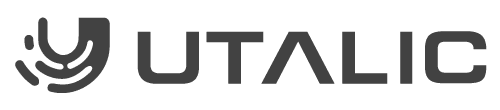What is a sidebar?
A sidebar is a vertical column that appears on your app on the left side of the main content. It provides a navigation menu for navigating through your app without distracting from the main content of the page. A well-designed sidebar can enhance the user experience by providing quick access to important pieces of information or additional resources.
Adding a SideBar to your utalic project
Adding a SideBar to your utalic project
To add a sidebar to your project using utalic, the first step is to choose the “Sidebar” tool from the toolbox. You can do this by clicking on the search bar, which is located at the top of the toolbox. You can also open the search by pressing Ctrl+F / Cmd+F on your keyboard. Once you have found the “Sidebar” tool, drag it from the toolbox into your workspace on the right, just as you would any other tool.
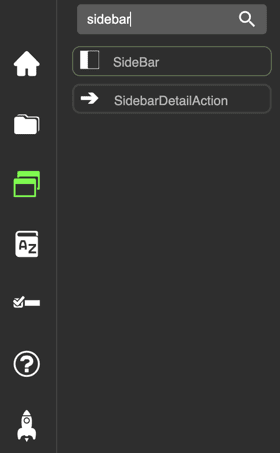
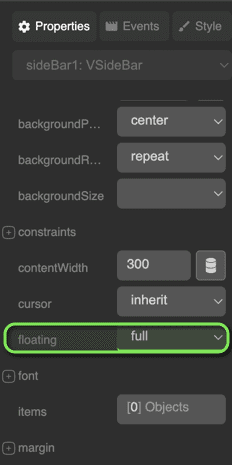
How to configure the SideBar
Now that you have added the Sidebar tool to your workspace, you can begin setting it up. To ensure that the sidebar is properly positioned on any device, start by clicking on the tool. Then, under the “Properties” section on the right-hand side, look for the “floating” property and set it to “full”.
Next, you can add sub-items to your sidebar. To do this, click on the plus icon located in the middle of the workspace. This will create a new sub-item called “New Item”. Alternatively, you can scroll to “Items” under “Properties” and then click on “Objects”. This will open the “Collection Editor” pop-up window, where you can add new items by clicking on the plus icon or delete existing ones by clicking on the minus icon. You can use the two arrows to select which item you want to edit.
To edit an item, such as changing its caption, select it in the “Collection Editor” and look under the “Properties” section for the property you want to modify.
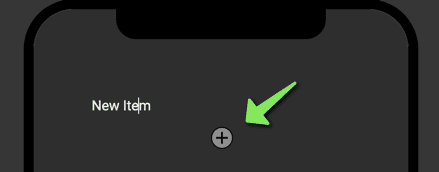
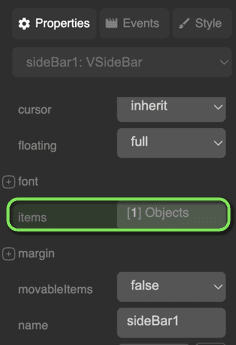
Automatically change scenes
If you want to change scenes when you click on a sub-item, you first need to select a scene. To do this, select the item you want to modify in the “Collection Editor”. The properties of the selected item will appear, including a sub-item called “Scene”. Click on the “Scene” sub-item to select your desired scene. Finally, you can add as many sub-items to your sidebar as you like and customize them to your preferences. With utalic, creating a sidebar is quick and easy!
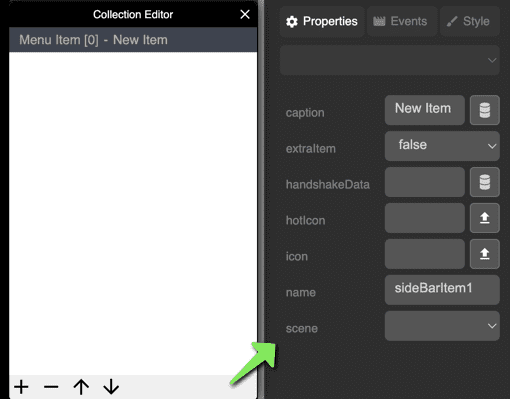
Title Picture from aleksandr_samochernyi at Freepik